Quiz 1 SolidWorks Interface
Quiz 1 SolidWorks Interface offers users an engaging way to test their knowledge and understanding of the SolidWorks interface through 20 diverse questions that cover key features and functionalities.
You can download the PDF version of the quiz and the Answer Key. Or build your own interactive quizzes with StudyBlaze.
Create interactive quizzes with AI
With StudyBlaze you can create personalised & interactive worksheets like Quiz 1 SolidWorks Interface easily. Start from scratch or upload your course materials.
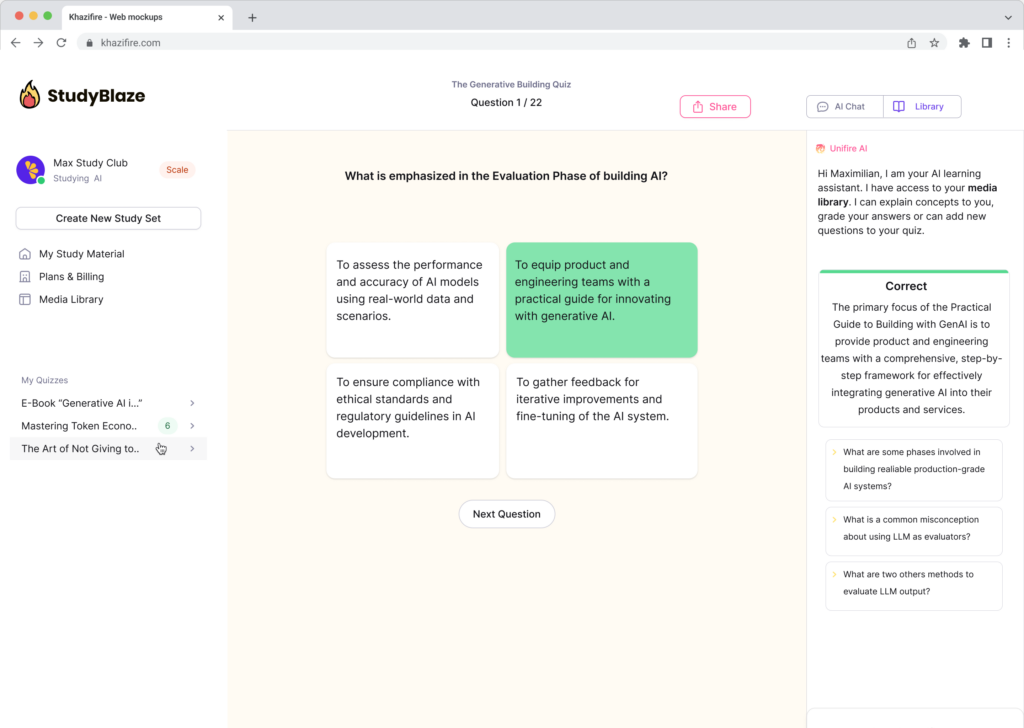
Quiz 1 SolidWorks Interface – PDF Version and Answer Key

Quiz 1 SolidWorks Interface PDF
Download Quiz 1 SolidWorks Interface PDF, including all questions. No sign up or email required. Or create your own version using StudyBlaze.

Quiz 1 SolidWorks Interface Answer Key PDF
Download Quiz 1 SolidWorks Interface Answer Key PDF, containing only the answers to each quiz questions. No sign up or email required. Or create your own version using StudyBlaze.

Quiz 1 SolidWorks Interface Questions and Answers PDF
Download Quiz 1 SolidWorks Interface Questions and Answers PDF to get all questions and answers, nicely separated – no sign up or email required. Or create your own version using StudyBlaze.
How to use Quiz 1 SolidWorks Interface
Quiz 1 SolidWorks Interface is designed to assess the user’s understanding of the SolidWorks software interface through a series of carefully curated questions. Upon starting the quiz, participants will encounter a set of multiple-choice or true/false questions that focus on various aspects of the SolidWorks interface, including toolbars, menus, and navigation features. Each question will be presented one at a time, allowing users to concentrate on providing an accurate response before moving on to the next. After answering all the questions, the quiz will automatically grade the responses, calculating the total score based on the number of correct answers. Participants will receive immediate feedback on their performance, including the correct answers to any questions they may have answered incorrectly, enabling them to learn and improve their familiarity with the SolidWorks interface. The entire process is streamlined to ensure a user-friendly experience, from quiz generation to grading, allowing users to focus on enhancing their skills and knowledge of the software.
Engaging with the Quiz 1 SolidWorks Interface offers numerous benefits that can significantly enhance your understanding and proficiency in using SolidWorks. By participating in this quiz, individuals can expect to reinforce their knowledge of the software’s core features and functionalities, leading to improved efficiency in their design projects. Users will gain valuable insights into their strengths and areas for improvement, which can guide their learning journey and help them focus on specific skills that may need further development. Additionally, the quiz fosters a deeper comprehension of best practices within the SolidWorks environment, ultimately empowering users to create more innovative and effective designs. With its interactive format, the Quiz 1 SolidWorks Interface not only makes learning enjoyable but also promotes retention of critical information, making it an essential tool for anyone looking to excel in CAD design.
How to improve after Quiz 1 SolidWorks Interface
Learn additional tips and tricks how to improve after finishing the quiz with our study guide.
To master the SolidWorks interface, it is crucial to understand the layout and functionality of the various components within the software. Begin by familiarizing yourself with the main areas of the interface: the Command Manager, Feature Manager Design Tree, and the Graphics Area. The Command Manager is the toolbar that provides access to tools and features relevant to the current task, while the Feature Manager Design Tree displays the structure of your model, allowing you to manage features, sketches, and assemblies. The Graphics Area is where you create and visualize your designs. Take the time to explore each section and practice accessing different tools to become comfortable with navigating the interface efficiently.
In addition to understanding the layout, focus on the customization options available in SolidWorks. Students should learn how to adjust the interface to suit their workflow by rearranging toolbars, adding frequently used commands, and customizing keyboard shortcuts. Familiarizing yourself with the different menus, such as the File, Edit, and View menus, will also enhance your productivity. Furthermore, practice using the Help feature and online resources to troubleshoot issues you encounter. Engaging with tutorials and exercises that challenge you to create basic parts or assemblies will solidify your understanding of the interface. By consistently practicing and exploring the software, you will build the confidence and skills necessary to navigate SolidWorks effectively.
